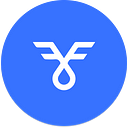Release the bills💵💶💴💷…Buffer Forex Testnet is Now Live!
We are proud to announce that the Buffer Forex trading testnet is now live on the Arbitrum Goerli network!
Testnet details
Similar to the crypto markets for binary options, we want to bring the best experience to our traders and will start with the testnet that will help to gather feedback and make the launch on mainnet beta more robust.
- Start trading: https://testnet.buffer.finance/ARBITRUM/binary/ETH-USD
- Bug reports: https://discord.com/channels/842093373082959952/842093426279579729
Forex Markets/Trading Pairs
Testnet trading starts with — EUR-USD
More pairs coming next week!
Payout
Unlike crypto markets, Forex markets will have a dynamic payout of up to 90%, achievable via Buffer NFT (NFTs coming soon). The payouts depend on the volatility of a particular Fx market. Markets with low volatility have higher payouts compared to assets with higher volatility.
Market Schedule
Unlike crypto markets, forex markets do follow a specific schedule. You can refer to the table below to catch up with the forex schedule.
There are opportunities around the clock, as different markets open, you can trade binary options contracts based on the different currencies. Note: December 25th — 27th and January 1st — 3rd are holidays when the markets are closed.
How to Trade Forex With Binary Options on Buffer?
To trade FX with binary options on Buffer Testnet, you will need to:
Step 1 — Setup Arbitrum Goerli Testnet on your wallet
To add the Arbitrum-Görli testnet to MetaMask, click the network button at the top of your wallet and change it to “Arbitrum Nitro Rollup Testnet.”
If the Arbitrum Nitro Goerli Rollup Testnet is not listed on your wallet, click on “Add Network” and enter the following Arbitrum-Görli testnet parameters:
- Network Name: Arbitrum Nitro Rollup Testnet
- *RPC URL: https://goerli-rollup.arbitrum.io/rpc
- ChainID: 421613
- Symbol: ETH
- Block Explorer URL: https://goerli-rollup-explorer.arbitrum.io/
- Retryable Dashboard: http://retryable-tx-panel-nitro.arbitrum.io/
- Token Bridge: https://bridge.arbitrum.io/
Step 2 — Add ETH Goerli to your MetaMask
Click on the ‘Faucet’ tab and then click on the “1. Claim goerliETH from Goerli faucet” link under the ‘Claim TESTNET AETH’ tab.
You can use any one of the three faucet options given to claim your görliETH:
#1: Using the Goerli faucet: https://goerlifaucet.com/
- Requires signing up/logging in using an Alchemy account.
#2: Using the Goerli Mudit faucet: https://goerli-faucet.mudit.blog/
- Requires users to make a tweet using the tweet template linked on the faucet’s page under the “How does this work?” section.
- Users must also paste their Ethereum address into the tweet template to receive funds using this faucet.
#3: Using the Paradigm Multifaucet: https://faucet.paradigm.xyz/
- Requires users to sign in with their Twitter accounts.
- To successfully receive funds using the faucet, the user’s Twitter accounts should have at least 1 Tweet, 15 followers, and be older than 1 month.
For this guide, we’re using the first option — the Goerli faucet to claim görliETH.
Bridge Goreli ETH to Arbitrum ETH
Once you have claimed your Goerli ETH, go back to the “Faucet” section on Buffer Testnet, and click on the “2. Bridge GoerliETH to AETH” button.
You will be directed to the Arbitrum Bridge. Connect your Goerli L1 ETH to Arbitrum’s Goerli Testnet on layer 2 by connecting your wallet to the Arbitrum Goerli bridge.
Step 3 — Claim Testnet USDC
In order to claim your Testnet USDC tokens, by clicking on the “claim USDC” button on the Faucet page
Confirm the transaction. Once processed, you will have 500 Test USDC in your wallet.
Step 4 — Choose the forex market you want to trade with
To open a position, choose an asset from the asset drop-down menu on the top left-hand corner of the ‘Trade page’ or from the list of “Watched Pairs section.”
Step 5 — Choose the desired timeframe
You can choose the Timeframe from the “Select Duration” box on the right-hand side of the dashboard.
Step 6 — Choose your Trade Size
You can choose your USDC investment in the “Trade Size” box.
Step 8 — Approve the contract before opening a position
Once you click the approve button, a pop-up will appear asking you to approve the contract.
Step 9 — Choose the direction — Up or Down.
Once you decide to open Up or Down positions, you are ready to open a trade. Once a position is opened after you approve the transaction in Metamask, you will need to wait until the end of the expiration time to receive the result.
🐞Bug Reporting
Want to tell us what features you want to see, what worked, and what didn’t work for you?
Drop your reports here: https://discord.com/channels/842093373082959952/842093426279579729
If you have any further questions, feel free to ask in the official Discord and Telegram group.
What’s next?
While you test out the fx markets, we have a few tasks in the pipeline, including the launch of our leaderboard, the much-awaited Buffer NFTs, and the deployer contract distribution.
Additionally, due to the increasing complexity of our codebase, we opted to audit our contracts via Sherlock, which is still in progress. We should get the results in the coming weeks. Once the audits are complete ensuring the new code is sufficiently analyzed, we will be ready to go live on the mainnet.